Chromecastをセットアップしたので、その様子をご紹介します。
(Now I have set up the Chromecast, I will introduce the process.)
指示通りに作業をすれば誰でも簡単にセットアップできると思います。
(And I think it's easy to set up anyone if the work as instructed.)
スマホ・タブレットを使っても設定できると思いますが、キーボードの入力のし易さから、私はMacを使って設定しました。
(I think that it can also be set using the smartphone & tablet, but from the ease of input expands the keyboard, I used Mac.)
ChromecastをTVのHDMI端子挿し、USBで電源を取ります。
(Refers HDMI terminal of the TV, it takes power via USB Chromecast.)
続いて、予めChromeストアからインストールしていた拡張機能のボタンをクリックします。
(You can click the button on the extensions you have installed from the Chrome store in advance.)
するとPCの画面上には一番上の画面が、TVには下の画面が表示されます。
(The above screen will be displayed on the PC, the below will be displayed on the TV.)
PCのダウンロードをクリックすると次の画面となります。
(It becomes the next screen for a click on the download of the PC.)
ダウンロードしたアプリをPCにインストールします。
(Install the PC application that you downloaded.)
(Install the PC application that you downloaded.)
下の画面の「同意する」をクリックするとインストール完了です。
(The installation is complete when you click "Agree".)
(The installation is complete when you click "Agree".)
続いて、下の画面が表示されるので「続行」をクリックします。
(Click the "Continue" screen below is displayed.)
(Click the "Continue" screen below is displayed.)
すると国の選択やWi-Fiネットワークの設定を指示されるので必要な事項を入力します。
(Enter the necessary information as directed for the setting, Wi-Fi network and the choice of country.)
(Enter the necessary information as directed for the setting, Wi-Fi network and the choice of country.)
Wi-FiのPWが認証されると次の画面となりChromecastがネットと接続されます。
(Chromecast is connected to the internet after PW of Wi-Fi is authenticated.)
(Chromecast is connected to the internet after PW of Wi-Fi is authenticated.)
セット・アップと同時にソフトのアップデートも実施されるようです。
(Update of the software will be carried out at the same time as the set-up.)
下の動画のような画面が表示されます。
(If you click on "my code" same code is displayed on the screen of the TV and PC, setting of Chromecast will be complete.)
設定が全て完了するとPCでは上の表示、TVでは下の表示となります。
(After the setup is completed in view of the above will be displayed on the PC under on the TV.)
私の場合は設定に要した時間は約30分でした。
(The time required for the set was about 30 minutes.)
次回以降に、実際にスマホ・タブレット・PCとTVを繋いで視聴した様子などをご紹介させていただければと思います。
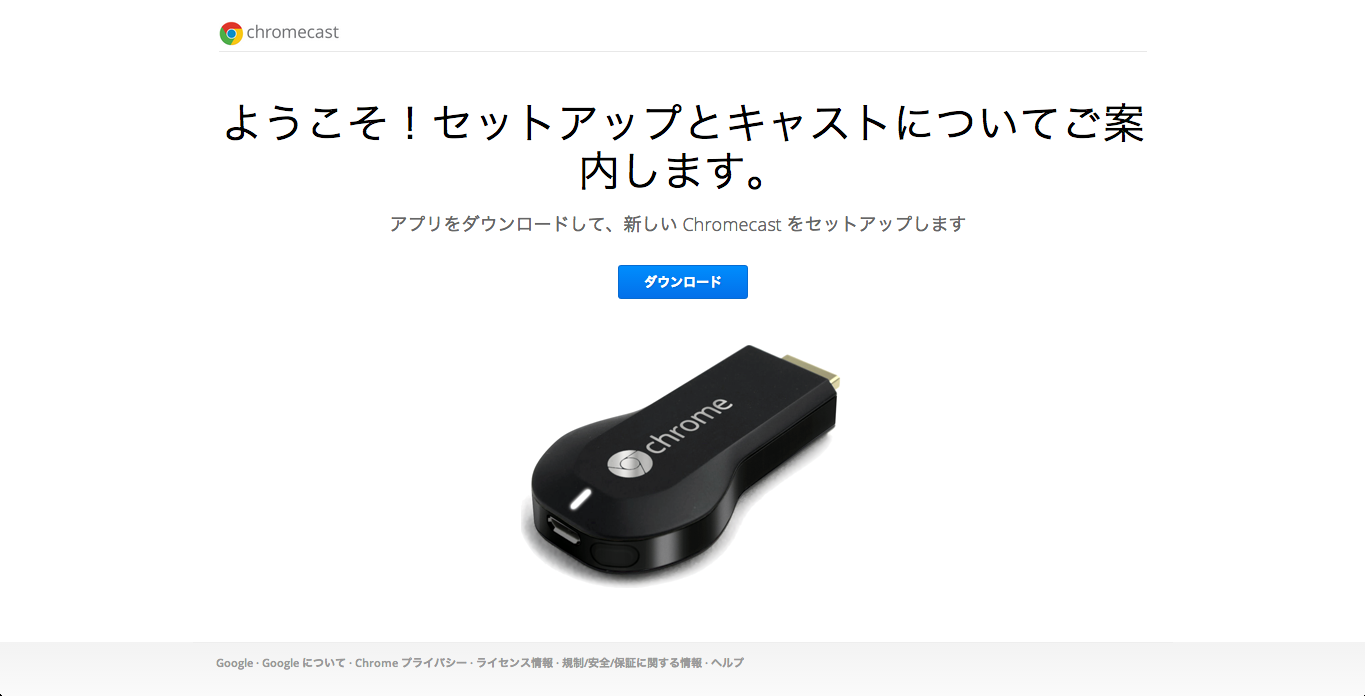

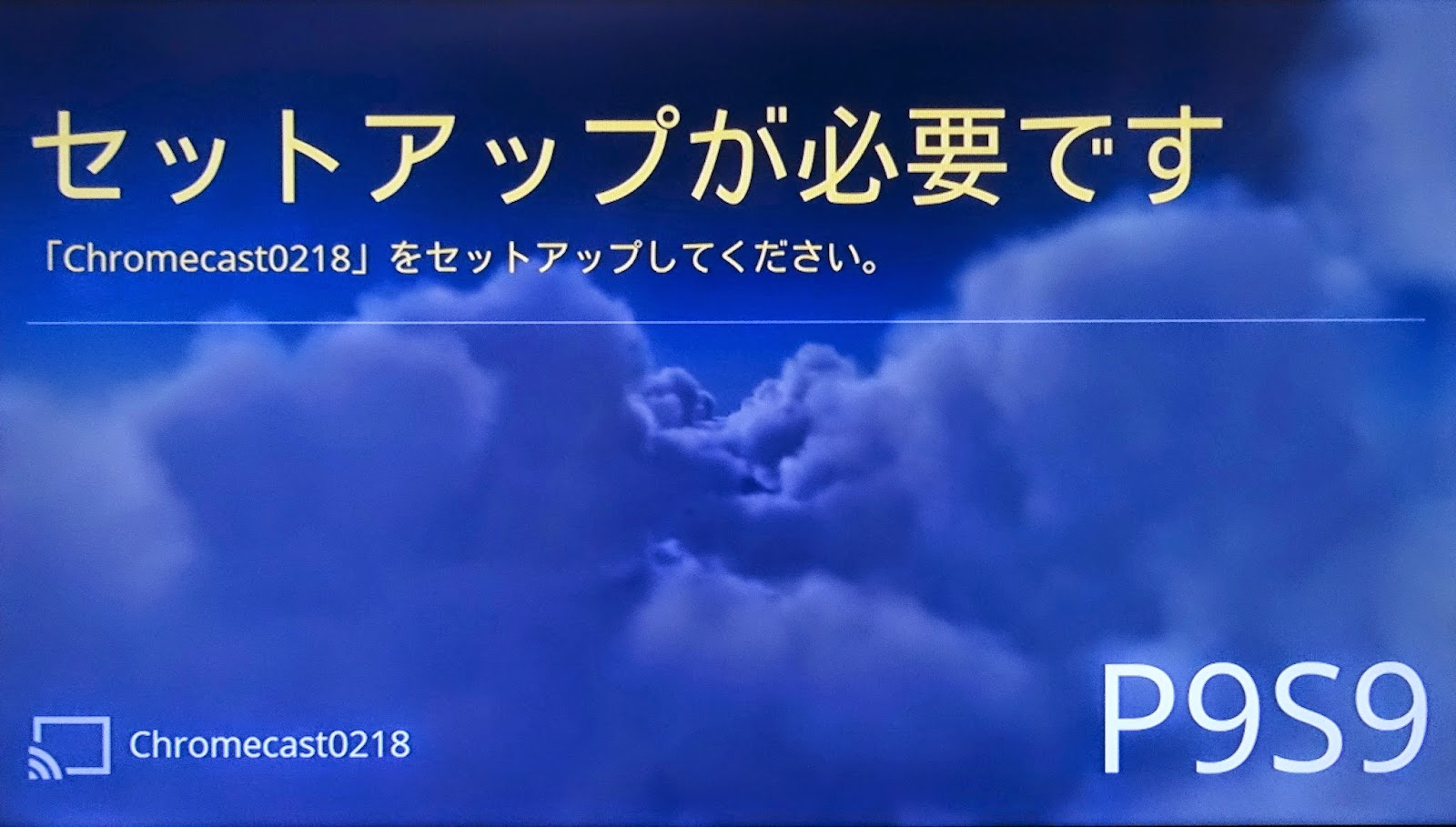
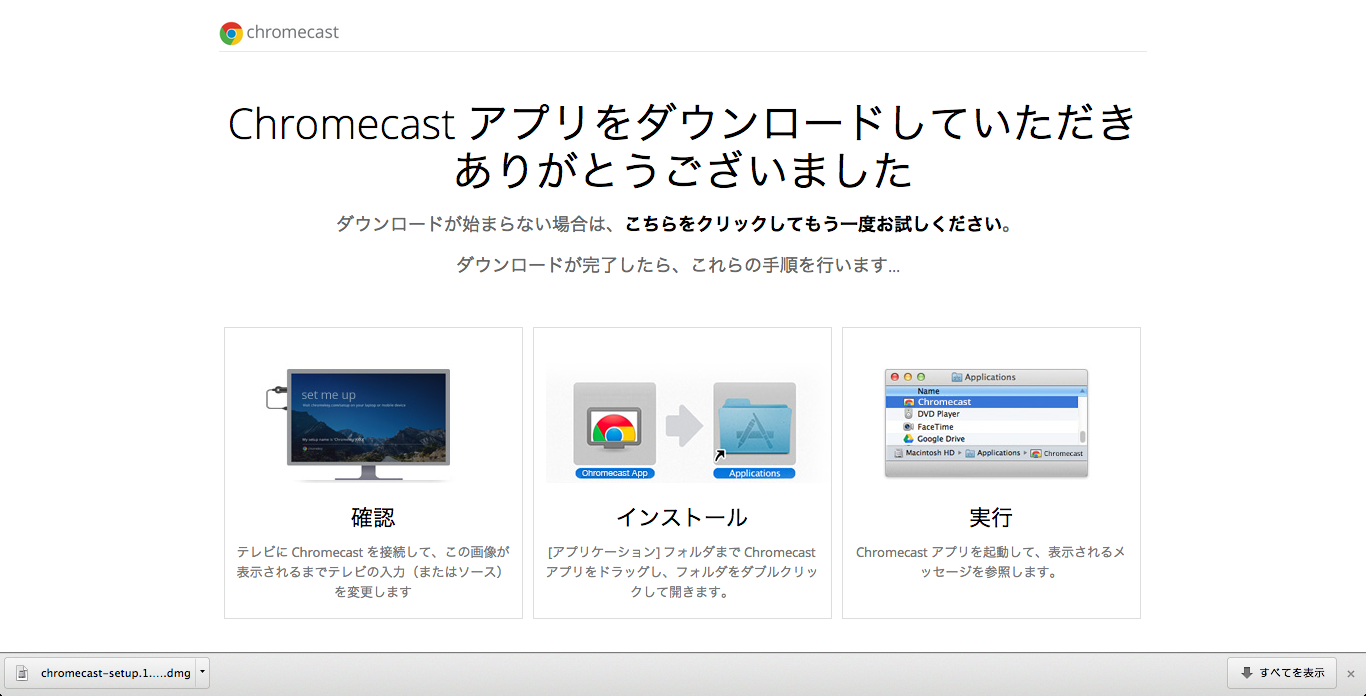
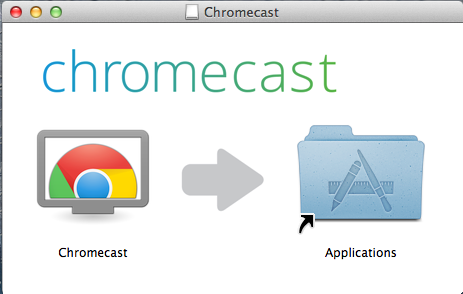

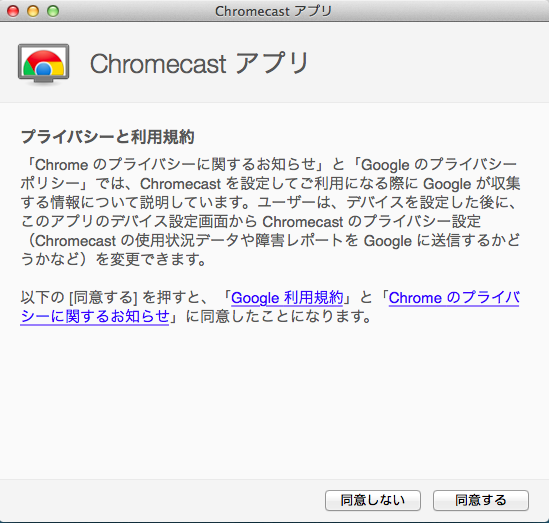

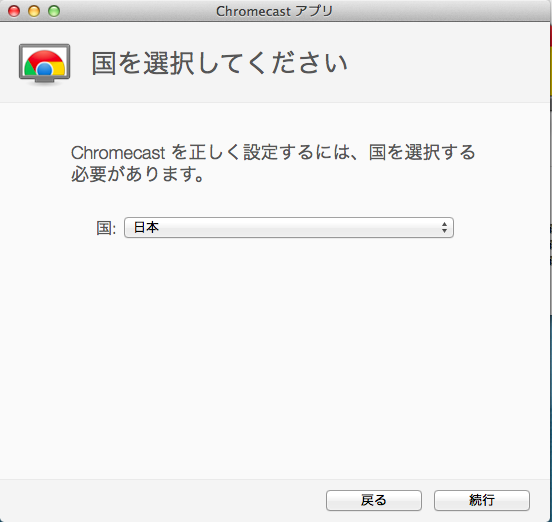


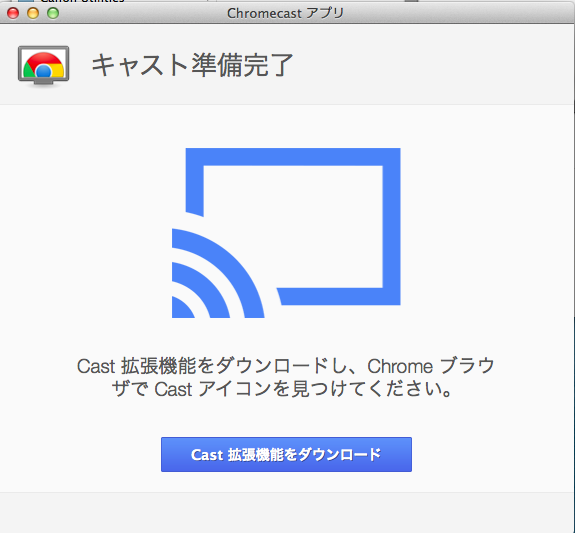
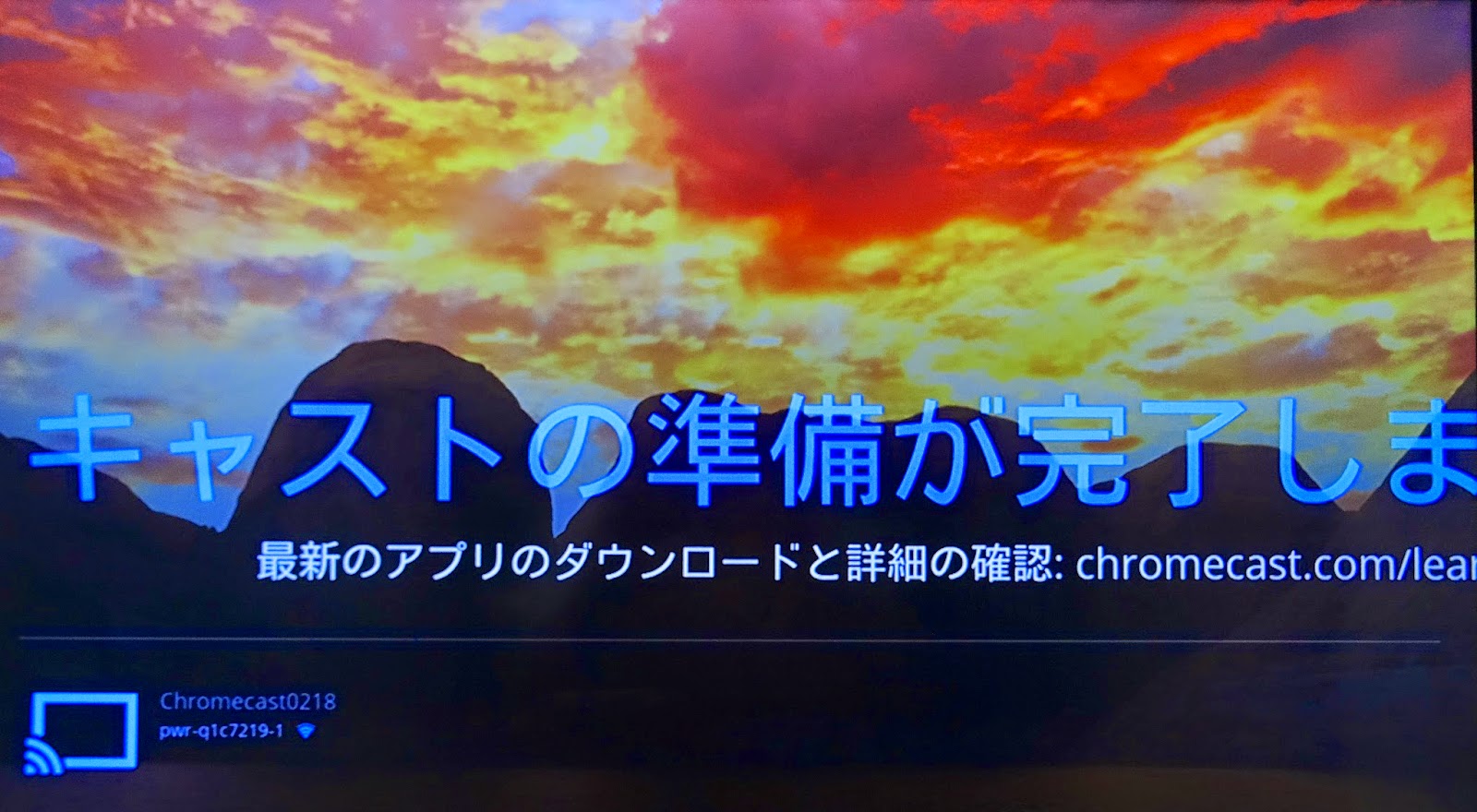
0 件のコメント:
コメントを投稿